Important Update to Your Remote Check Deposit Scanner
|
If you have received an email from ConnectOne Bank on or after March 11, 2024 regarding an updated link for your Remote Deposit Capture (RDC) Scanner platform enhancement, please use this link or the following URL for uninterrupted service: https://dlmlr7.fisglobal.com/DirectLinkClient/login/800918#
Key information for the new RDC platform:
Remote Check Deposit FAQs
Download the full PDF version of our Remote Check Deposit FAQs here.
SYSTEM REQUIREMENTS:
1. Computer with Windows 10/11
2. A stable internet connection
3. A PC which has no other check scanner software installed
4. Latest windows updates
FREQUENTLY ASKED QUESTIONS:
-
I JUST RECEIVED MY CHECK SCANNER, NOW WHAT?
Once you have received the scanner, plug in the power cable and USB cable to their respective connections. To deposit your checks, you will need to access the merchant-capture website. Your login credentials should have been provided to you by your banking representative or a ConnectOne IT
Technician. If you are missing the necessary software needed for proper functionality of your scanner, please reach out to your banking representative in order to create a ticket with the ConnectOne Bank IT Department.
-
I DON’T SEE THE ACCOUNT(S) THAT I NEED TO DEPOSIT CHECKS TO, WHAT SHOULD I DO?
If certain accounts are missing from the accounts drop down list, please refresh your browser first to see if that resolves your issue. If the problem persists, please reach out to your banking representative to see if the account needs to be added into your main merchant account or if your user account needs to be given the proper access to see the account.
-
CAN I USE ANY BROWSER TO ACCESS THE DEPOSIT WEBSITE?
The two browsers which you should use are Microsoft Edge or Google Chrome. Any other browsers will result in errors and the scanner not working properly. Please refer to your IT department/personnel if you should need to have updates run on the device used for scanning checks.
-
WHAT IF I NEED TO MOVE MY SCANNER TO A DIFFERENT COMPUTER?
If you need to migrate your scanner onto a new PC, you will need to have the scanner software and drivers installed on the new machine prior to you attempting to scan checks. Please contact our Client Connection Center so they can open a ticket with our IT department on your behalf.
-
I AM LOCKED OUT OF MY RDC ACCOUNT / FORGOT ANSWERS TO SECURITY QUESTIONS OR NEED A PASSWORD RESET. WHAT SHOULD I DO?
Any account access issues will need to be resolved through a ConnectOne Bank Client Connection
Center representative.
-
I NEED TO ADD A NEW USER UNDER THE MAIN ACCOUNT WHO CAN ACCESS SOME OR ALL OUR ACCOUNTS AND MAKE DEPOSITS. WHAT SHOULD I DO?
To add a new user into your existing account with ConnectOne Bank, please reach out to your banking
representative who will create a ticket with the IT department to process your request.
-
CAN I USE THE SAME COMPUTER FOR MY CONNECTONE BANK DEPOSITS THAT I ALSO USE TO MAKE DEPOSITS INTO OTHER BANKS?
Unfortunately, our scanner and software work together on one dedicated computer. The dedicated computer must not have other banks software installed as this will cause scanning problems and is not supported.
-
MY SCANNER KEEPS GETTING JAMMED WHEN I PUT IN MORE THAN 5 CHECKS AT ONE TIME. WHY IS THIS HAPPENING?
To avoid any jams, we strongly advise to only scan 5 checks at one time. Overloading the scanner with checks can cause frequent jamming of the scanner, damaged checks or reduction of the scanners lifespan.
-
WHEN I TRY TO LOG INTO MY ACCOUNT, THE PAGE TAKES TOO LONG TO LOAD AND DISPLAYS A MESSAGE SAYING "PLEASE WAIT". WHAT CAN I DO TO RESOLVE THIS?
To resolve any issues with your page not loading properly, please ensure your Internet browser is updated to its latest version. Clear any old browsing data or cache which may cause speeds to be decreased. Please ensure your Internet connection is working to its fullest capacity to avoid browser
delays.
-
AFTER I AM DONE SCANNING, THE NEXT PAGE DISPLAYS AN ERROR SAYING "NO MICR". WHAT SHOULD I DO TO RESOLVE THIS ERROR?
The "No MICR" error is a common error. To resolve this, simply click "accept" on the bottom of the page to bypass it. If there is no "accept" option available, the check with the displayed error can be rescanned facing another way or placing the check upside down. If all else fails, you can scan the check through the ConnectOne Bank mobile app or in person at your nearest ConnectOne Bank branch.
-
WHEN I TRY TO START MY SCANNER BY CLICKING "CAPTURE IMAGE", I GET AN ERROR DISPLAYED AT THE TOP OF THE SCREEN WHICH SAYS "COMMUNICATION FAILURE WITH DEVICE". WHY IS THIS HAPPENING?
To correct this error, click on the arrow pointing up in the bottom right corner of your screen (Figure 1). If you see a dark-blue logo which says "WebScan" (Figure 2), right click on it and select "exit" (Figure 3). Search for the program "WebScan" and simply double-click on it so it can be
rebooted (Figure 4). Once this program is running in the background, you may begin scanning your checks. The error mentioned above may re-appear, simply click "exit" and then "reset". When you click "capture image", the scanning should begin automatically after proper initialization. We hope this list of questions and answers can assist you in resolving any issues you may encounter during your scanning process.
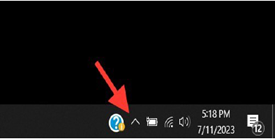 Figure 1
Figure 1
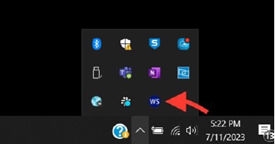 Figure 2
Figure 2
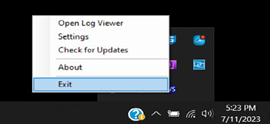 Figure 3
Figure 3
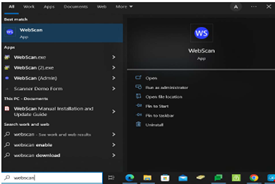 Figure 4
Figure 4
-
HOW DO I KNOW WHICH VERSION OF WEBSCAN I AM CURRENTLY ON?
Click on the arrow pointing up in the bottom right corner of your screen (Figure 1). If you see a dark-blue logo which says "WebScan" (Figure 2), right click on it and select "About" (Figure 3). This will show you the version of WebScan that you are currently on (Figure 4). Your system should be running on version 2023.01.0502. To update to the latest version, please contact us.
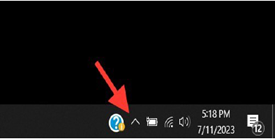 Figure 1
Figure 1
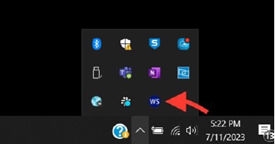 Figure 2
Figure 2
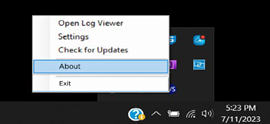 Figure 3
Figure 3
If you feel your issue hasn't been resolved, please contact your ConnectOne Bank banking representative and they will relay any concerns to us. The ConnectOne Client Connection Center can be reached at 1-(844)-266-2548 or [email protected].